Tracking disabled or spastic hands

For whom is the Tracking option for disabled or spastic hands created?
This mode is designed for people whose mobility limitations prevent them from holding controllers. This can be caused by spasticity, hand dysfunction, cerebral palsy, or tetraplegia, among others.
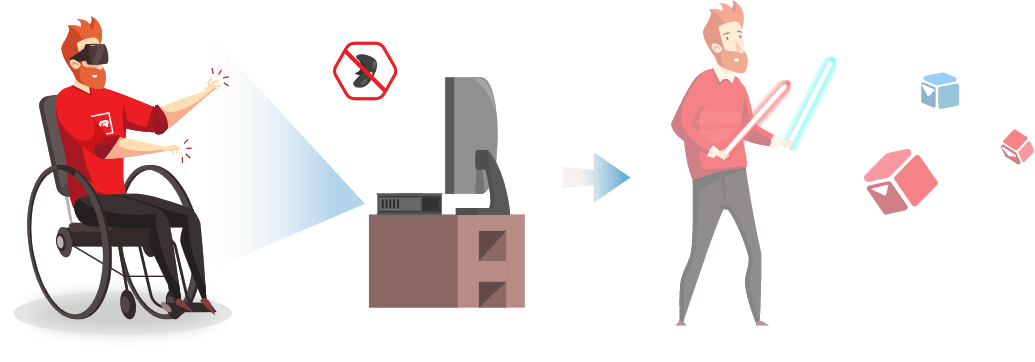
How to play a VR game in Tracking mode with disabled or spastic hands?
The above game mode does not require the player to use a controller. You only need to use the Kinect to play the game, as long as there is no need to press buttons. Otherwise, we encourage you to additionally use the play VR with the help of a second person.
The devices required by the above feature are:
- Kinect 2.0 (our recommendation) or Kinect 360,
- Kinect to PC adapter..
The selected Kinect device is connected to the USB port of the computer using a Kinect adapter. You need to install the Kinect 2.0 Runtime, which can be downloaded here.
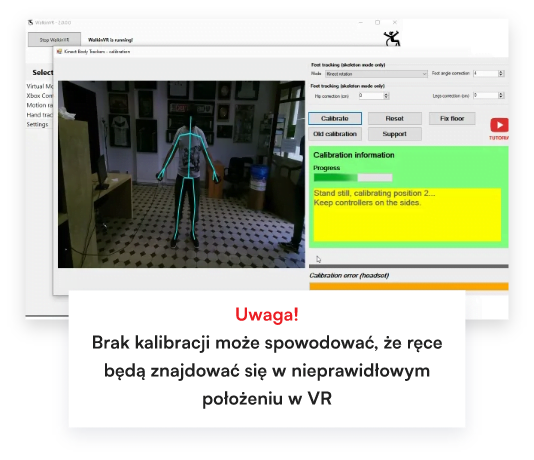
- Calibration
Calibration is required to align tracking from the VR setup and from the Kinect sensor.- As a first step, go to the Settings tab in WalkinVR, press Calibrate VR Headset and Kinect, and when the window opens, press Calibrate.
- The player then puts on the headset and, holding both controllers in their hands, stands in front of the Kinect. In order for the calibration to begin, the hands must be raised to the side. For convenience, a desktop preview can be enabled in the SteamVR dashboard to see the WalkinVR window and verify that the player has assumed the correct position.
- In the above position, step back slightly and wait there until the calibration is complete. Each successfully completed step in the calibration is acknowledged by applause.
Note: Failure to calibrate may result in the hands being in the wrong position in the VR
- Hand tracking with Kinect sensor
- The Kinect should be positioned in front of the game area. It must be facing the area where the player will be moving within the virtual reality.
- Turn on VR and the VR controllers and make sure they work.
- The player then goes to the Hand tracking tab in WalkinVR and checks the Use Kinect for Hand Tracking checkbox. This will trigger the Kinect. At this point, the player’s movements are tracked, not the VR controllers.
- Now the player can move his/her hands, which should be visible to him/her as controllers.
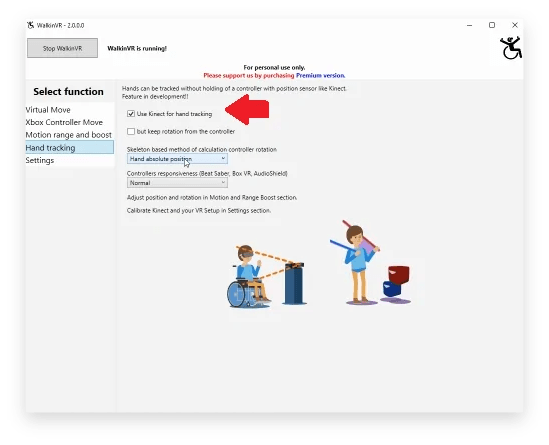
- Parameters for adjusting hand tracking
Hand tracking parameters can be customized for a specific game.
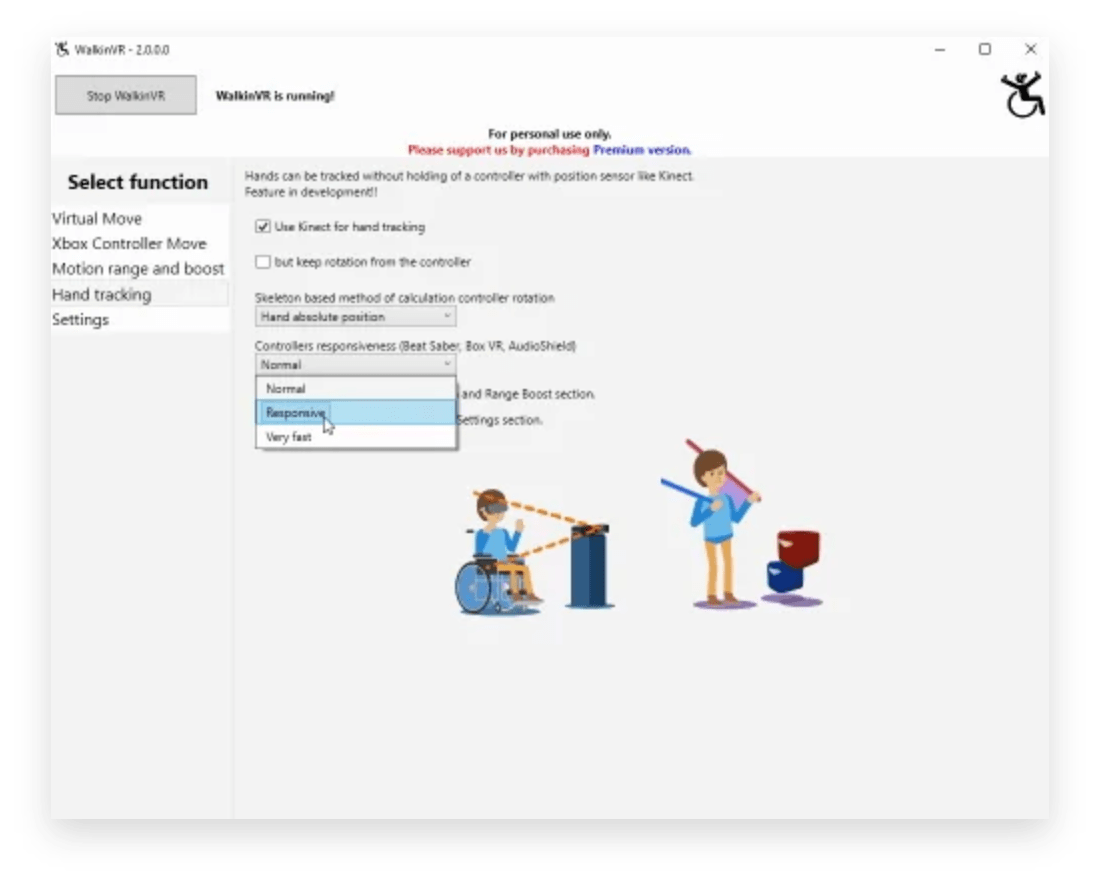
- Controller orientation
When hand tracking is selected, the Kinect will determine the orientation based on how the hand is rotated. This method works great for games where the player can operate objects. An example is Job Simulator, which gives you the ability to pet a dog.
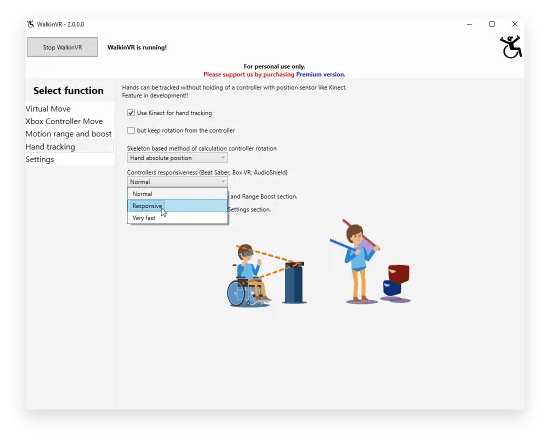
- Absolute hand position
Controller orientation with the absolute hand position option is based solely on hand position. This is practical for players who cannot control the angle of their hand – for example, as a result of spasticity. It’s very practical This setting works well for games like Beat Saber, Box VR, and Audio Shield.
Do you want to know the offer?
Write to us!
